Import members for enrollment
Election From and Election Thru columns, and that each member is assigned dates. See Import enrollment configuration to import an enrollment time frame and its details.
Home > System Administration > MemberXG > Import/Export Enrollment
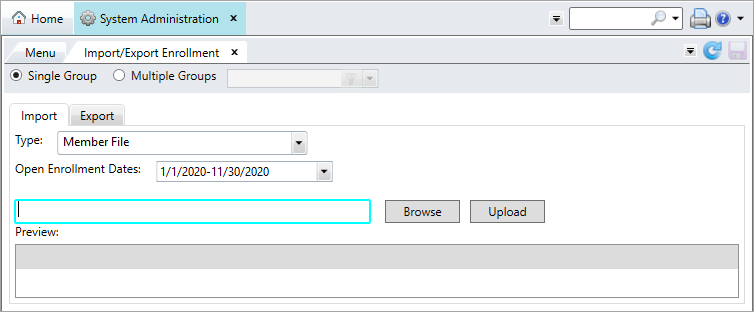
- Select if you're importing to the system-level (
Single Group) or to a specific group (Multiple Groups). - Select
Member Filefrom theTypelist. - Select the enrollment time frame to add the members to for
Open Enrollment Dates. - Click
 .
. -
Browse your system and select the spreadsheet to upload. Click
 .
.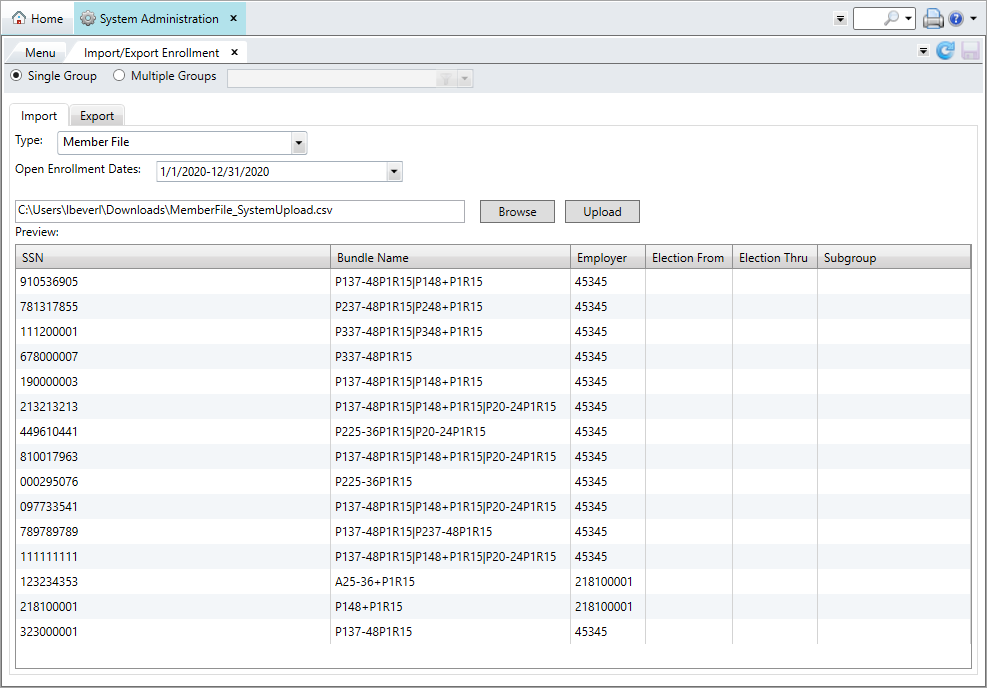
 Imported Member Details field descriptions
Imported Member Details field descriptions
Field or Option Description SSN The member's Social Security Number (SSN). Bundle Name The system bundle  A benefits package that members can choose to elect during enrollment. name.
A benefits package that members can choose to elect during enrollment. name. Employer The member's employer. Election From The first day of the member's election period. Election Thru The last day of the member's election period. Subgroup The bundle  A benefits package that members can choose to elect during enrollment.'s coverage subgroup.
A benefits package that members can choose to elect during enrollment.'s coverage subgroup. -
Click
 .
.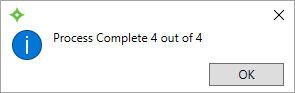
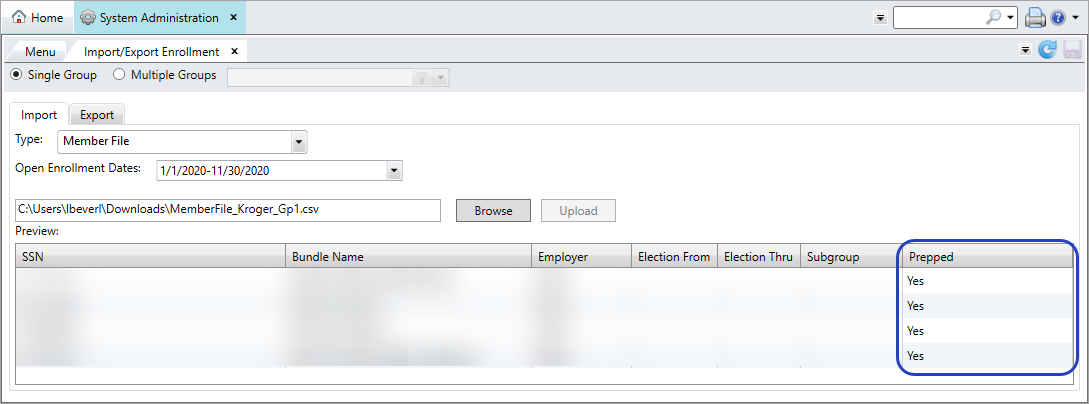
The import screen now displays a new column (
Prepped) that indicates if each bundle A benefits package that members can choose to elect during enrollment. was successfully prepped and added to the open enrollment time frame for members to select.
A benefits package that members can choose to elect during enrollment. was successfully prepped and added to the open enrollment time frame for members to select. The imported members now display in the Manage Enrollment
Opentab. See Manage online enrollment.